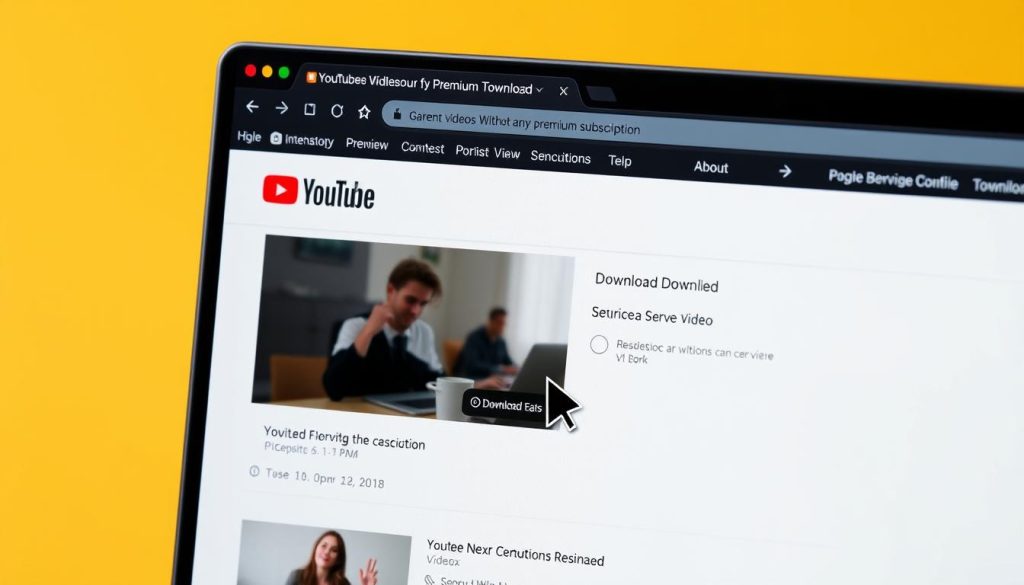Ever thought about taking your mobile gaming to the next level on a PC?
With technology getting better, playing mobile games on a PC is easier than ever In 2024, you can enjoy your favorite mobile games on a bigger screen with better controls and performance.
This guide will show you how to play mobile games on PC in 2024. We’ll cover why it’s popular, how to set up your PC, and the best emulators to use. Ready to upgrade your gaming setup? Let’s dive into how to play mobile games on a PC in 2024 for the best gaming experience.
We will cover:
- Discover the benefits of playing mobile games on a bigger screen with improved controls.
- Learn the system and hardware requirements needed to set up your PC for mobile gaming.
- Explore the top emulators of 2024 for both Android and iOS games.
- Understand the legal considerations of playing mobile games on a PC.
- Find step-by-step guides and tips for optimal performance and gameplay.
Introduction to Playing Mobile Games on PC
In recent years, playing mobile games on computer has become very popular. Gamers are now using their PCs to play mobile games in a new way. This change is because of the bigger screen, better controls, and improved performance they offer.
Using mobile gaming emulators is a key way to do this. Emulators like BlueStacks, NoxPlayer, and LDPlayer have changed how we play mobile games on computers. They make it possible to run apps and games made for mobile devices smoothly on our computers.
Playing mobile games on a computer is popular because PCs have better graphics and processing power. This means a more immersive and smooth gaming experience. Plus, using a keyboard and mouse or an external controller gives more precise control than touchscreens. This makes the game more enjoyable for both casual and serious gamers.
Cloud gaming services are also becoming popular. They let us stream and play mobile games on computers without needing a lot of hardware. These services give us quick access to many games. This makes it easier for everyone to enjoy mobile games in new ways.
Thanks to technology advances and efficient emulators, mobile gaming on computer is now easy and fun for everyone. Whether through emulators or cloud gaming, there are many ways to enjoy mobile games in a new and better way.
Why Play Mobile Games on a PC?
More and more gamers are now playing their favorite mobile games on a PC. This change is because of the many benefits of playing mobile games on a PC. Let’s explore why this trend is becoming popular among gamers.
Advantages of Bigger Screens
One big reason to play pc gaming for mobile games is the bigger screens. Large monitors give a more immersive visual experience. This means players can see detailed graphics that might be hard to see on smaller screens.
This better visibility makes games more engaging and easier to play. It’s especially true for games that need precise movements or detailed visuals.
Improved Controls and Gameplay
Using an emulator for mobile games on pc lets players enjoy better control options. PC peripherals like keyboards, mice, and game controllers offer precision and comfort that touchscreens can’t match. This leads to more responsive gameplay and a better gaming experience.
Players can also customize their controls to fit what they like best.
Better Performance
Another big plus of pc games for mobile is better performance. PCs have more power, RAM, and cooling than mobile devices. This means smoother gameplay, faster loading times, and less lag or crashes.
For gamers who love graphically intense games, this makes a big difference in their playtime.
- Larger, more immersive screens
- Enhanced control options
- Improved gaming performance
By combining these benefits, gamers can take their experience to the next level. They can fully enjoy the wide range of mobile games now available on their PCs.

How to Set Up Your PC for Mobile Gaming in 2024
Setting up your PC for mobile gaming in 2024 requires a few key steps for the best experience. You might want to play the latest Android games on your computer or build a mobile gaming PC. It’s important to check the system, hardware, and software needs. Let’s explore what you need to start.
System Requirements
First, we’ll look at the minimum and recommended system specs for playing mobile games on a PC. The right specs are key to avoid lag and ensure smooth gameplay.
- Minimum Requirements: Intel i3 processor, 4GB RAM, and 5GB available storage. A basic integrated graphics card is enough for simpler mobile games.
- Recommended Requirements: Intel i5 or Ryzen 5 processor, 8GB RAM or more, and at least 10GB available storage. A dedicated graphics card like NVIDIA GeForce GTX 1050 will give you a much better gaming experience.
Necessary Hardware
The right hardware is crucial for gaming on PC for mobile games. Here’s a quick look at the essential hardware for your mobile gaming PC setup:
- Comfortable Keyboard and Mouse: Precision is crucial in many games, so a good keyboard and mouse are a must.
- High-Resolution Monitor: A bigger monitor with higher resolution will improve visual clarity and gameplay.
- Cooling Solutions: Running mobile games on your PC can strain your system. Make sure your PC has good cooling to prevent overheating.
Software Requirements
Finally, the right software is key for a smooth mobile gaming experience on PC. Here are some important software components you’ll need:
| Software | Description |
|---|---|
| Operating System | Windows 10 or 11 is highly recommended for compatibility with most emulators. |
| Emulators | Software like BlueStacks or NoxPlayer is needed to run Android games on a PC. |
| Graphics Drivers | Make sure your GPU drivers are current to improve performance and stability. |
Setting up your PC for mobile gaming in 2024 is straightforward, but paying attention to system, hardware, and software needs will greatly improve your gaming experience. Whether you’re looking to play Android games on your PC or build a dedicated mobile gaming PC, these guidelines will prepare you for an amazing gaming journey.
Best Emulators for Mobile Games on PC in 2024
Mobile games are always getting better, and PC fans want to play their favorites on a bigger screen. The right emulator makes all the difference. We’ll look at the top PC emulators for mobile games in 2024. BlueStacks, NoxPlayer, and LDPlayer are our top picks for their great performance, special features, and user-friendly design.
BlueStacks
BlueStacks is a top choice for gamers. It’s known for being reliable and easy to use. You can play mobile games on PC with better graphics and smoother gameplay. It supports many games and has a feature for playing multiple games at once. Plus, you can customize controls for a gaming experience like a console.
NoxPlayer
NoxPlayer is known for its strong performance and is light on system resources. It’s a top emulator for playing mobile games on PC smoothly. You can customize controls and access the Google Play Store directly. It also has tools like video recording and macro functions to help you play more efficiently.
LDPlayer
LDPlayer is all about speed and stability. It’s great for playing iOS and Android games on PC. It supports the latest mobile games and has smart resource management and multi-instance options. This ensures a powerful and lag-free gaming experience.
| Emulator | Key Features |
|---|---|
| BlueStacks | Multi-instance support Customizable key mapping |
| NoxPlayer | Lightweight Built-in Google Play Store |
| LDPlayer | High-speed performance Smart resource allocation |
These emulators are the top picks for playing mobile games on PC. Whether you’re a casual or competitive gamer, these tools can greatly improve your gaming experience.
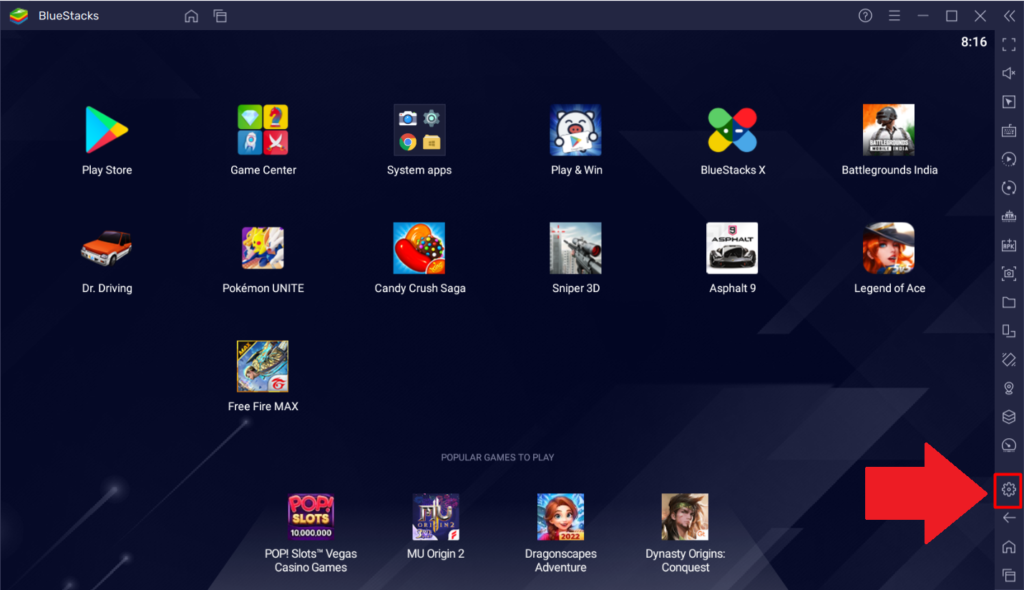
Installing and Configuring BlueStacks for Mobile Gaming
We will show you how to download, install, and set up BlueStacks for great mobile gaming on your PC. This guide aims to help you fix common installation problems and enjoy BlueStacks mobile gaming fully.
- Visit the official BlueStacks website. Or click Here
- Click on the download button to get the latest version.
- Once the download completes, open the installer.
- Follow the on-screen instructions to install BlueStacks on your PC.
After installing BlueStacks, let’s set it up for the best performance:
- Launch BlueStacks and log in with your Google Account to access the Play Store.
- Go to the settings (gear icon) in BlueStacks and adjust the performance settings:
- Allocate more RAM and CPU to BlueStacks for smoother gameplay. Minimum RAM requirement for better gameplay is 8GB but for smooth gameplay 16GB
- Set the resolution and DPI to fit your monitor’s capabilities. Keep the DPI 240 and Screen resolution 1920×1080
- Enable high frame rates for a better gaming experience. Do not enable frame rate more than 60 FPS if your graphics card is not good and monitor do not support more than 120HZ
Now, let’s talk about how to play eFootball 24 mobile on PC with BlueStacks. Here’s a simple guide:
“Open BlueStacks and search for eFootball 24 in the Play Store. Download and install the game, then adjust the game settings within BlueStacks for the best performance.”
Here’s a quick table to show you the main settings and what to use:
| Configuration Option | Recommended Setting |
|---|---|
| RAM Allocation | 4GB or more |
| CPU Allocation | 4 cores or more |
| Resolution | 1920×1080 |
| Frame Rate | 60 FPS or higher |
By following these steps, you’ll be ready to enjoy BlueStacks mobile gaming. You’ll get to play your favorite games, like eFootball 24, on a bigger screen with better controls and performance.
How to Play iOS Games on PC
Are you curious about playing iOS games on your PC? You’ve come to the right place. We’ll show you the best ways to enjoy your favorite iOS games on your PC. You’ll learn about the top emulators, how to set them up, and how to fix common problems.
Available Emulators for iOS
Looking for ways to play mobile games on your PC? Several iOS emulators are worth checking out. Here are some top picks:
- iPadian: It’s easy to use and works well.
- Smartface: Perfect for developers to test their iOS apps.
- MobiOne Studio: Great for gaming and app development.
Installation and Setup
Setting up an emulator to play iOS games on your PC is easy. Just follow these steps:
- Download the Emulator: Go to the emulator’s official website and download the file.
- Install the Emulator: Run the file and install it on your PC as directed.
- Configure the Emulator: Open the emulator and adjust the settings as you like.
- Install iOS Games: Use the emulator’s app store to download and install your favorite games.
Common Issues and Fixes
Running into problems while playing iOS games on PC can be annoying. Here are some common issues and how to fix them:
- Performance Lag: Make sure your PC meets the emulator’s requirements and close unused apps.
- Compatibility Issues: Check if the emulator supports the iOS game you want to play.
- Crashes and Freezes: Keep the emulator and graphics drivers updated to avoid crashes.
By following these tips, you can easily play your favorite iOS games on your PC. Whether you’re looking for how to play iOS games on PC or wondering if you can play mobile games on PC, our guide has the answers you need.
Tips for Optimal Mobile Gaming on PC
To make playing mobile games on PC better, you need to tweak performance, adjust controls, and optimize graphics. We’ll show you how to improve your gaming on PC in 2024 for top results.
Performance Tweaks
For smooth and efficient pc gaming in 2024, try these tweaks:
- Close Background Applications: Shut down apps you’re not using to save system resources.
- Adjust Power Settings: Set your PC to high performance mode for better gaming.
- Utilize Gaming Mode: Use Windows 10 or 11’s Gaming Mode to boost system performance.
Control Settings
Improving control settings is key when playing mobile games on PC. Here are some tips:
- Custom Key Mapping: Use software like BlueStacks to map mobile controls to your keyboard and mouse for a better feel.
- Gamepad Support: Use a gamepad if available to improve your gaming.
- Sensitivity Adjustments: Adjust sensitivity settings for better control that suits you.
Graphic Optimization
Improving graphics can make your gaming better. Here are tips for better pc gaming in 2024:
- Resolution Settings: Choose the highest resolution your monitor can handle for clear visuals.
- Texture Quality: Adjust texture quality in your emulator for more detail in games.
- FPS Optimization: Make sure your frame rate is at least 60 FPS for smooth gameplay.
| Performance Aspect | Recommended Setting |
|---|---|
| Background Applications | Closed |
| Power Mode | High Performance |
| Gaming Mode | Enabled |
| Key Mapping | Customized |
| Gamepad Support | Enabled |
| Sensitivity | Personalized |
| Resolution | Highest Available |
| Texture Quality | Optimized |
| FPS | 60+ |
Is It Legal to Play Mobile Games on PC?
As technology gets better, we look for new ways to enjoy our favorite mobile games. So, can we legally play mobile games on a PC? This question comes up because of emulators, copyright laws, and what game developers think. Let’s look into these topics to clear things up.
First, emulators are usually okay to use. They’re software that makes one computer act like another. For example, BlueStacks and NoxPlayer let us run Android apps on Windows or Mac. These tools are legal because they don’t have pirated content.
But, things get tricky when we talk about the games themselves. Developers make mobile games for certain platforms, and they’re protected by copyright laws. If we use an emulator to play these games, we must not break these laws. For instance, downloading a game ROM from somewhere we shouldn’t is illegal. But, using a game backup we got legally might be okay.
From the developers’ side, they worry about how their games get out there and make money. They want to protect their work and earnings. Many developers don’t mind if we play their games on different platforms, as long as it’s not piracy or hurts their business.
In short, using emulators is usually okay, but make sure you’re playing the games legally. By respecting the developers’ rights, we can enjoy playing games on different devices without legal trouble.
So, can we legally play mobile games on a PC? Yes, but be careful and know the legal rules.
How to Play Mobile Games on PC in 2024
We’re diving into mobile gaming on PC with a simple guide for 2024. We’ll cover step-by-step instructions, emulator setup, and how to install and test games.
Step-by-Step Guides
First, let’s start with a basic process. To boost your PC gaming in 2024, just follow these steps:
- Download and install a reliable mobile game emulator.
- Set up the emulator by linking it to your Google or Apple account.
- Access the game library and search for your favorite titles.
- Download and install the games as you would on a mobile device.
- Start playing and customize the controls to match your preferences.
Emulator Configuration
Setting up the emulator is key for great performance and fun gameplay. Here are some tips:
- Graphics Settings: Adjust the resolution and graphics quality within the emulator’s settings to match your PC’s capabilities.
- Keyboard Mapping: Map touchscreen controls to keyboard keys or a game controller to improve your gaming experience.
- Performance Boost: Allocate more CPU and RAM to the emulator for smoother gameplay.
Game Installation and Testing
After setting up the emulator, it’s time to install and test your games:
- Search for the game in the emulator’s app store.
- Click on the desired game and hit ‘Install’.
- After installation, launch the game to verify that it runs smoothly.
- Adjust in-game settings such as graphics and control sensitivity.
Follow these steps for a smooth mobile gaming on PC experience. Our guide is easy to follow, perfect for beginners wanting to enjoy pc gaming 2024.
Upcoming Mobile Games in 2024 to Play on PC
Mobile gaming trends in 2024 are changing fast. Several games are catching everyone’s eye. They’re great on phones and will also work well on PC through emulators.

Are you looking for what PC games are coming out in 2024 that feel like mobile games on a bigger screen? Here are some top picks:
- Project Odin – This MMORPG has amazing visuals and deep gameplay. It’s a great choice for any PC gamer.
- Diablo Immortal – It connects mobile and PC gaming. This game brings the Diablo series to life with better controls and interfaces.
- Pokemon Unite – It mixes strategic battles with favorite Pokemon. This game is fun on both mobile and PC.
- Final Fantasy: Brave Exvius War of the Visions – Square Enix’s new game combines storytelling with tactical combat. It fits perfectly with cross-platform gaming.
- League of Legends: Wild Rift – This MOBA game is now on mobile and works well on PC too.
These games show how mobile and PC gaming are coming together. With emulators, players can enjoy these games on their PCs comfortably.
Conclusion
As we end our guide on playing mobile games on PC, we see great chances to improve our gaming. Using emulators like BlueStacks, NoxPlayer, and LDPlayer lets us enjoy bigger screens, better controls, and top-notch performance. This guide shows us how to set up, install, and make our PCs perfect for gaming.
We’ve looked at why playing mobile games on a PC is a big win, from better graphics to more precise controls. Setting up your PC is easy and rewarding. With the right system and software, moving from mobile to PC gaming is easy and fun.
Our guide also covered how to play iOS games on PC and how to make your gaming smoother. As 2024 brings new mobile games, we’re ready to explore these new options and take our gaming to the next level. With our guide, you have everything you need to enjoy mobile gaming on your PC.
FAQs
How can we play mobile games on PC in 2024?
You can play mobile games on PC in 2024 using emulators like BlueStacks, NoxPlayer, and LDPlayer. These tools let you run Android or iOS games on your computer easily.
What are the benefits of playing mobile games on a PC?
Playing mobile games on a PC has big benefits. You get bigger screens and better controls with PC peripherals. Plus, computers have better performance thanks to their hardware.
What are the system requirements for setting up a PC for mobile gaming in 2024?
For mobile gaming on PC in 2024, you’ll need a Windows or macOS computer. Windows is recommended. It should have at least 4GB RAM, a decent CPU, and enough storage. A dedicated graphics card can make games look better, especially if they’re very graphic-heavy.
Which are the best emulators for mobile games on PC in 2024?
Top emulators for 2024 include BlueStacks, NoxPlayer, and LDPlayer. They differ in compatibility, performance, and how easy they are to use.
How do we install and configure BlueStacks for mobile gaming?
First, go to the BlueStacks website and download the installer. Then, follow the steps on your screen to install it. After that, set up BlueStacks for the best performance. Log into your Google account and start downloading your favorite games.
Are there available emulators for playing iOS games on PC?
Yes, you can play iOS games on PC with emulators like iPadian and App.IO. They might need a bit more setup than Android emulators. But they let you enjoy iOS games on your computer.
Is playing mobile games on a PC legal?
Using emulators to play mobile games on a PC is usually legal. But, always check the game and emulator’s terms of service. Avoid using pirated software or unauthorized game copies.